
Was ändert sich in KRMC?
Wenn Sie KRMC schon lange benutzt haben, ändert sich Folgendes und was Sie wissen müssen
Der Kanguru Fernmanagementkonsole (KRMC) war seit langem eine vertrauenswürdige und leistungsstarke Plattform für die Verwaltung von hardwareverschlüsselten Geräten in der gesamten Belegschaft.
Im August 2024 stellte Kanguru vor KRMC -veranstaltet - Eine neu definierte und umbenannte Anreicherung der klassischen KRMC -Plattform, die als Reaktion auf wertvolle Feedback von speziellen Benutzern entwickelt wurde. KRMC-veranstaltet basiert auf der soliden Grundlage der vorhandenen KRMC-Schnittstelle und bietet jetzt eine verbesserte, intuitive Benutzererfahrung und eine Fülle neuer Funktionen und bietet hochmoderne Datenschutz.
Für Administratoren, Manager und Sicherheitsbeauftragte, die sich auf KRMC verlassen haben, bringt dieses Upgrade erhebliche Verbesserungen mit sich. Kanguru ist zuversichtlich, dass die neu gestaltete Plattform eine Reihe neuer Tools für verbesserte Sicherheit und zusätzliche Komfort einführt. Die saubere, optimierte Schnittstelle bietet eine erhöhte Flexibilität, Bequemlichkeit und Kosteneffizienz und behält gleichzeitig die Robustheit bei, die KRMC-Benutzer erwartet haben.
Als Administrator gibt es einige wichtige Änderungen, die sich auf Ihr aktuelles KRMC -Konto auswirken. Kanguru verpflichtet sich, Ihren Übergang zu KRMC-veranstaltet so nahtlos und mühelos wie möglich zu ermöglichen. Im Folgenden skizzieren wir alles, was Sie wissen müssen, um eine reibungslose und einfache Migration zu gewährleisten.
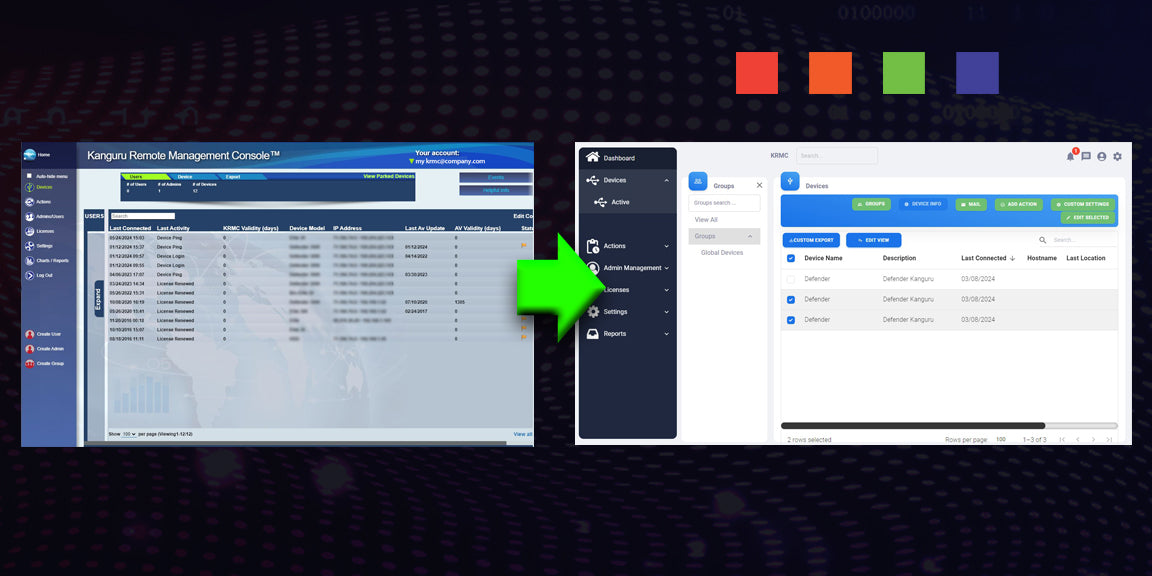
Ein ganz neues Design
Das erste, was Sie bemerken werden, ist ein ganz neues Erscheinungsbild. Die meisten Funktionen, mit denen Sie jeden Tag arbeiten, sind gleich, aber diese neue Schnittstelle bietet eine intuitivere Interaktion und sauberere Funktionalität.
Es gibt auch einige wichtige Aktualisierungen für gruppenbasierte Bereitstellungen und passen Sie an, wie KRMC-Benutzer mit konfigurierten Einstellungen interagieren. Lesen Sie weiter, um diese wichtigen Änderungen zu sehen.
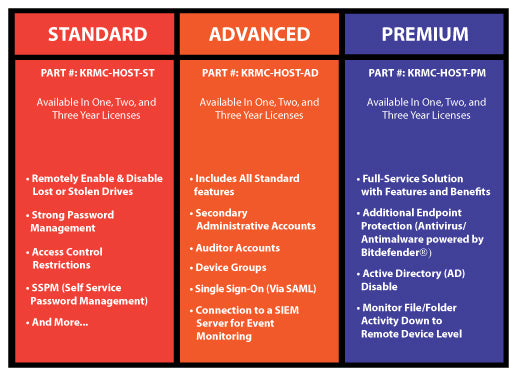
Neue Preisstruktur
Eine weitere signifikante Änderung von KRMC zu KRMC-veranstaltet ist eine neue Preisstruktur. Eine neue Preisstruktur bietet eine bessere Lösung bei der Auswahl der Remote-Management-Sicherheitsfunktionen für Sie.
Für KRMC-Cloud Pro-Benutzer ermöglicht diese neue Preisstruktur mehr Flexibilität bei fortschrittlichen oder Premium-Auswahlen. Aktuelle Benutzer von KRMC-Cloud Pro mit vorhandenen Plänen werden automatisch ohne zusätzliche Kosten an den erweiterten Plan übertragen.
Für alle aktuellen, vorhandenen KRMC -Konten werden Ihr Zugriff und Ihre Fähigkeiten erst nach Ihrer nächsten Verlängerung der KRMC -Lizenz beeinflusst.
Kanguru bietet außerdem eine kostenlose 30-tägige Testversion mit der Advanced Stufe, damit neue Benutzer genügend Zeit haben, um die Benutzeroberfläche kennenzulernen.
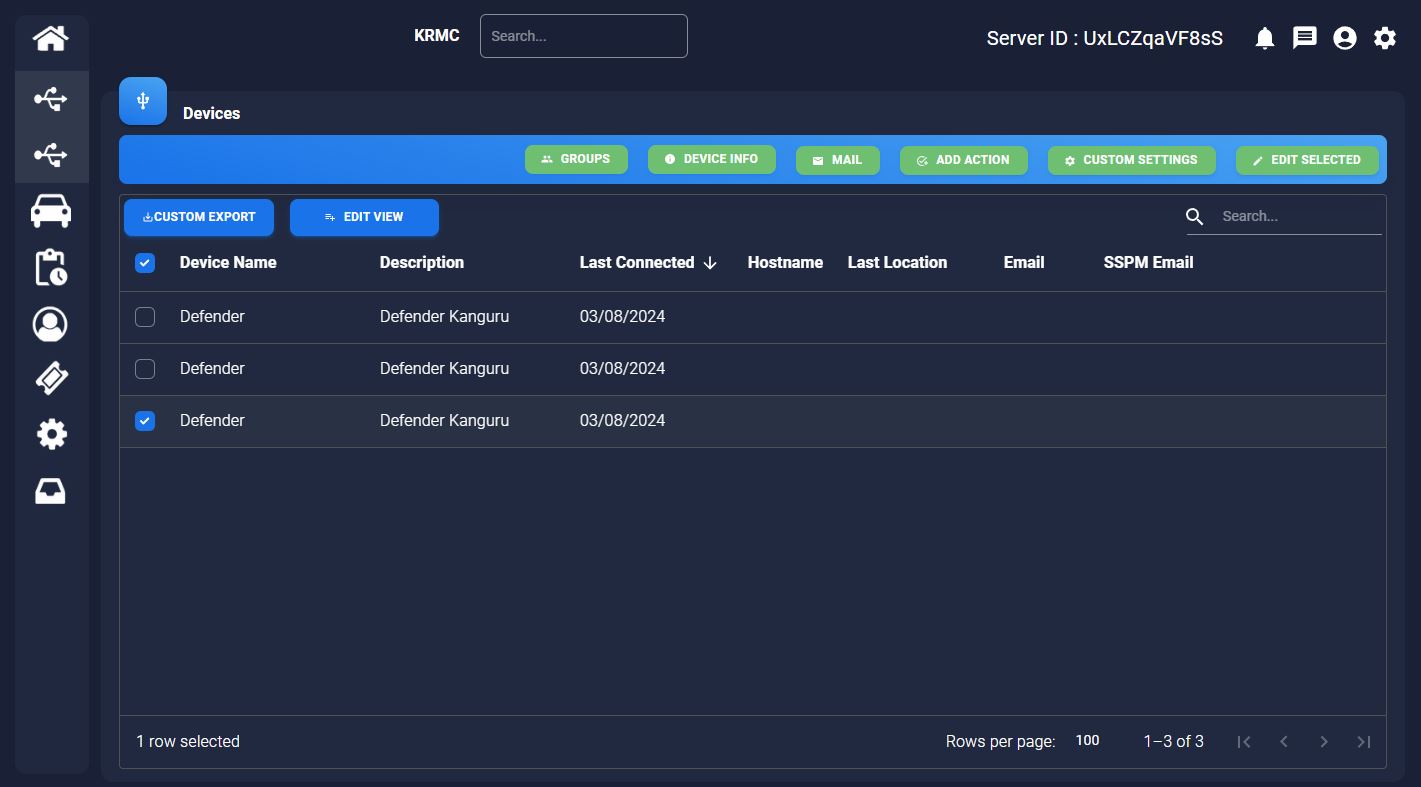
Neues helles Thema / dunkles Thema
Ein weiteres großartiges Feature für die neue KRMC-gehostete Plattform ist eine Einstellung, um Ihr Thema von Light-Thema zum Nachtthema anzupassen. Administratoren können problemlos zu einem dunklen Thema wechseln, um die Nachtbeobachtung zu erleichtern.
Was muss ich als KRMC -Administrator tun?
Als der Server Anfang August 2024 aktualisiert wurde, wurden dem Konto des Administrators neue Funktionen hinzugefügt. Als Administrator sollten Sie sich der Änderungen bewusst sein, die Sie erwarten können. Wenn Sie Fragen haben, zögern Sie bitte nicht, uns zu kontaktieren.
1) Eine neue Gruppe wird unter dem Super Administrator (SA) erstellt
Eine neue Gruppe wird unter dem Super Administrator (SA) erstellt. Diese Gruppe enthält Geräte, die sich derzeit nicht in einer definierten Gruppe befinden (nicht zugewiesen). In Zukunft werden Fahrten nicht mehr als „nicht zugewiesen“ bezeichnet. Alle neuen Laufwerke werden standardmäßig zu dieser Gruppe hinzugefügt und die globalen Einstellungen angewendet.
2) Regelmäßige Administratoren (RA) werden neue Gruppen erstellt
In jedem regulären Administrator (RA) wird eine Gruppe automatisch für sie erstellt, bei der der Administrator besitzt.
(3) Benutzer lassen eine Gruppe automatisch erstellt
3) Jeder Benutzer, der ihnen zugewiesen hat, hat eine Gruppe automatisch mit demselben Namen und den gleichen Berechtigungen erstellt. Zum Beispiel: Ein Benutzer namens "David", mit 5 für den Besitz zugewiesenen Laufwerke, wird in eine Gruppe namens David mit den gleichen 5 zugewiesenen Laufwerken umgewandelt.
Bitte beachten Sie, dass dies keinen Einfluss auf das Eigentum der Laufwerke oder die Bereitstellung von Laufwerken hat. Die neue aktualisierte Konfiguration wird sich effektiv von der Benutzerorganisation entfernen und mehr Funktionen über Gruppen bieten. Wenn dieser Übergang abgeschlossen ist, besteht keine Notwendigkeit für Benutzer mehr. Benutzer werden ausgeschaltet, um organisatorische Verwirrung zu vermeiden.
Wie wirkt sich dies auf die globalen Einstellungen aus?
Die neue Gruppenorganisation arbeitet mit globalen Einstellungen mithilfe von Hierarchie. Die globalen Einstellungen gelten für alle Laufwerke des Kontos.
Gruppen können jedoch Einstellungen haben, die von den globalen Einstellungen getrennt sind, aber komplexer sind als die globalen Einstellungen.
Wenn beispielsweise eine globale Einstellung eines Mindestkennwortkennworts mit 10 Zeichen festgelegt ist, muss jede Gruppeneinstellung 10 Zeichen oder mehr betragen. Dies kann bei einigen Gruppen helfen, die bestimmte Einstellungen benötigen, die nicht für alle Geräte gelten.
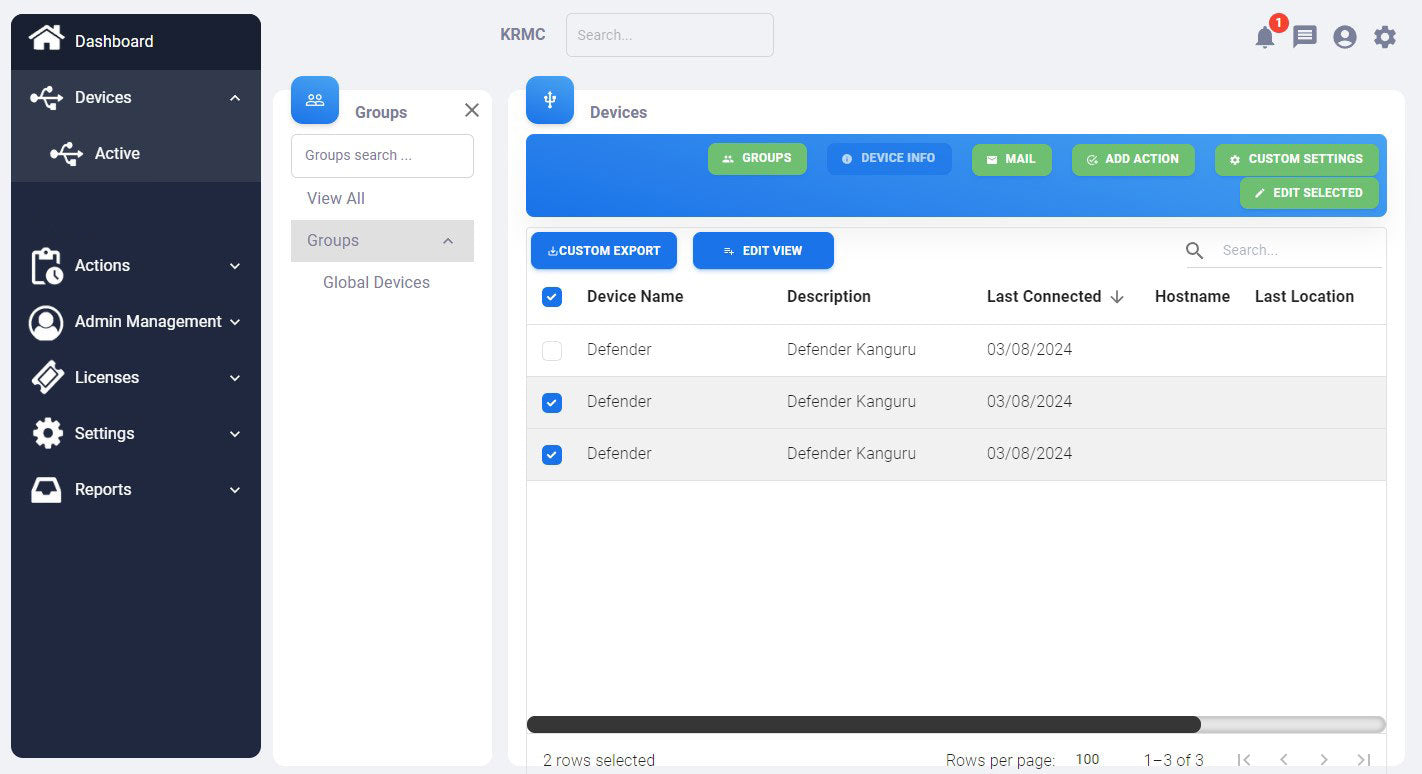
Neue gruppenbasierte Verwaltungskonfiguration
Kanguru zielt vor allem darauf ab, die Bereitstellung und das Eigentum bestehender Laufwerke zu bewahren. Diese Konfiguration ändert sich nicht. Gruppen, zusammen mit anderen Änderungen, können die Administratoren der Standortverwalter über Berechtigungen, Anforderungen und Anpassungen mit ihren Kanguru -Verteidigern erhöht werden.
Gruppen können als Abschnitte der Organisation angesehen werden, die möglicherweise einzigartige oder benutzerdefinierte Berechtigungen oder Eigentümer erfordern, um eine Vielzahl von Datensicherheitsanforderungen zu verbessern.
Was soll ich als Administrator tun, um mich vorzubereiten?
Es gibt einige kleinere Elemente, die Sie als Administrator vorbereiten sollten, um sicherzustellen, dass der Kontoübergang effektiv erfolgt.
1. Stellen Sie sicher, dass ein Laufwerk nicht mehr als einem Benutzer oder einer Gruppe zugeordnet ist:
Wenn sich ein Gerät in mehr als einer Gruppe (oder im Besitz von mehr als einem Benutzer) befindet, wird es auch in diesen neuen Gruppen sein. Obwohl dies keine Probleme auf dem Konto verursacht, werden neue Bereitstellungseinstellungen nicht auf dem Laufwerk zulässig, wenn es sich nur um ein Teil einer Gruppe handelt.
2. Erwerben Sie ein vollständiges Verständnis dafür, wie die Berechtigungen fließen werden:
Alle globalen Einstellungen, die von einem Superadministrator bereitgestellt werden, müssen von allen Administratoren und Benutzern folgen. Die Gruppeneinstellungen werden vom Eigentümer der Gruppe verwaltet und können zusätzliche Einstellungen für diese bestimmte Gruppe aufweisen. Gruppeneinstellungen wirken sich nur auf die Laufwerke innerhalb dieser Gruppe aus. Siehe das KRMC -Berechtigungen Hierarchie -Diagramm unten:
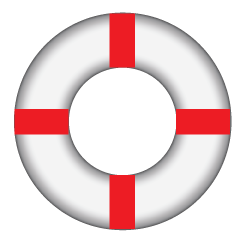
Benötigen Sie Hilfe?
Das Kanguru -Team ist immer da, um Fragen zu helfen und zu beantworten.
E -Mail Kanguru unter:
Siehe die Kanguru Remote Management Suite
Mit drei neuen, geeigneten KRMC-gehosteten Konten können Administratoren das richtige Sicherheitspaket für das Remote-Management für ihre Organisation aus auswählen, basierend auf ihren spezifischen Bedürfnissen und ihrem Budget.
Besuchen Sie die KRMC-veranstaltete Remote-Management-Suite