
Kanguru Defender LifePlanner
Get To Know Your New Defender LifePlanner
Getting Started With Your New Defender LifePlanner: What To Expect
Welcome to your new Defender LifePlanner! This personal life organizer will help you organize and secure all of your life's digital assets and personal information in one convenient place.
Getting Started is easy! There are just a few short steps to take in order to set up the security of your new Defender LifePlanner and understand its great features and benefits. Follow these handy Getting Started Videos below, or our helpful Getting Started PDFs to get to know your Defender LifePlanner. Once you learn the basics of the LifePlanner, you can move on to the more advanced features so that you can get the most value out of it.
Ready To Buy?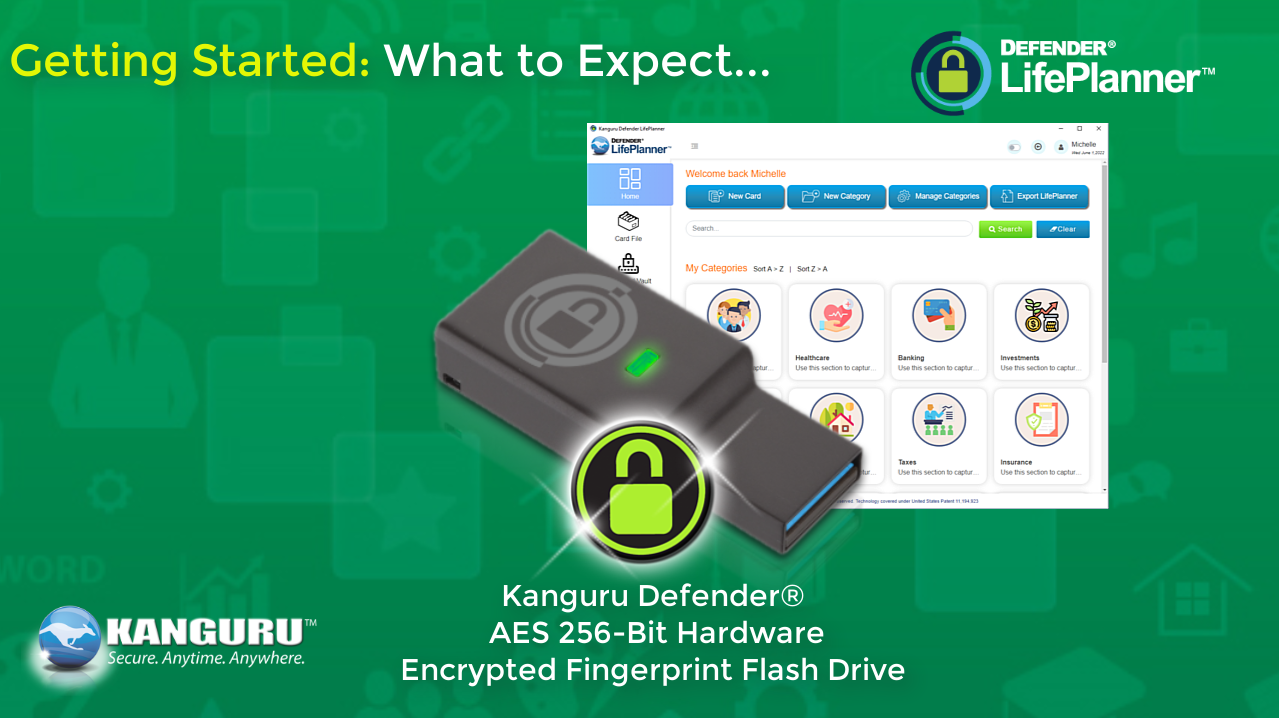
Getting Started: What To Expect of Your New Defender LifePlanner
Getting started with your new Kanguru Defender LifePlanner is easy! Here's what you can expect, along with an overview of the security setup process, and introductory summary to get to know your LifePlanner. The LifePlanner is packed with additional services to help protect your data, including:
• 3-Years of Onboard Antivirus Protection
• 3-Years of Self-Service Password Management
• Onboard Firefox Browser and much more...
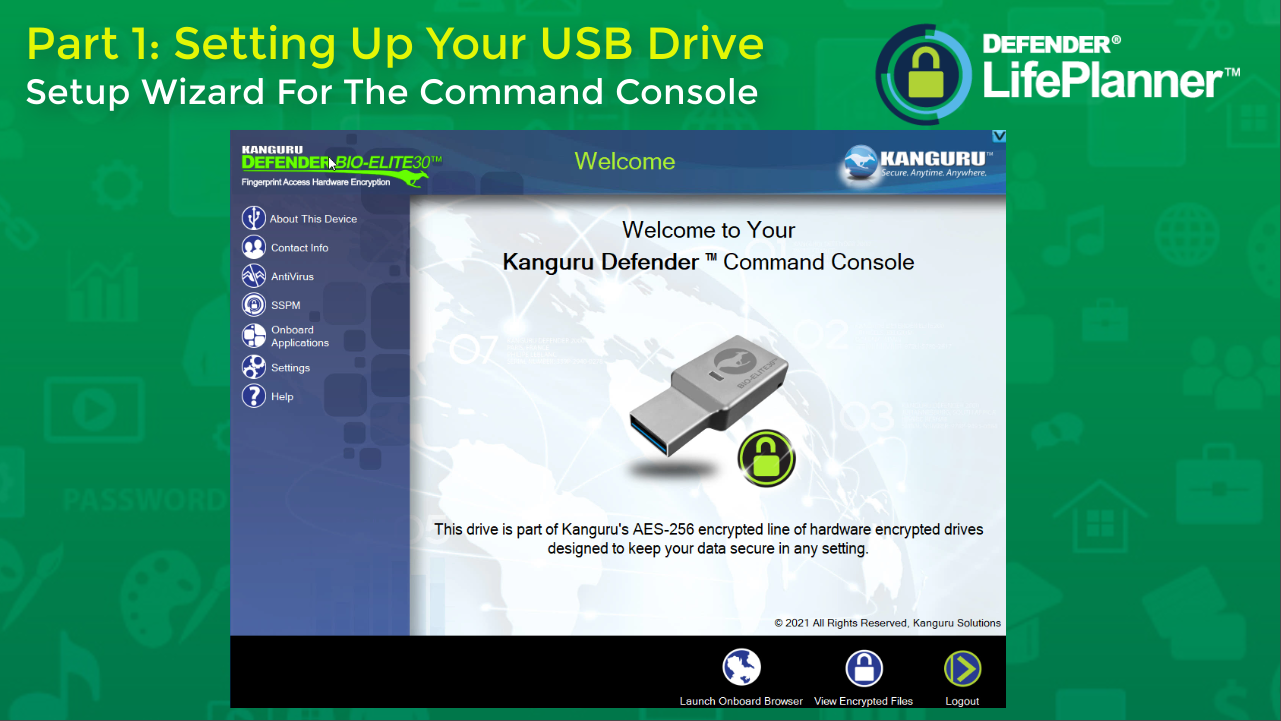
The Setup Wizards Part 1: Setting Up The USB Drive Security and The Command Console
The first thing you will need to do is set up the security of your hardware encrypted Defender USB flash drive. The Defender LifePlanner is a patented, integrated security platform wrapped in the hardware encryption of Kanguru's flagship secure fingerprint USB drive; the Defender Bio-Elite30. The setup process will provide the security access you need for your drive. This Setup Wizard will walk you through how to set up the Command Console, and implement the security of your new Defender Bio-Elite30 Fingerprint USB drive.
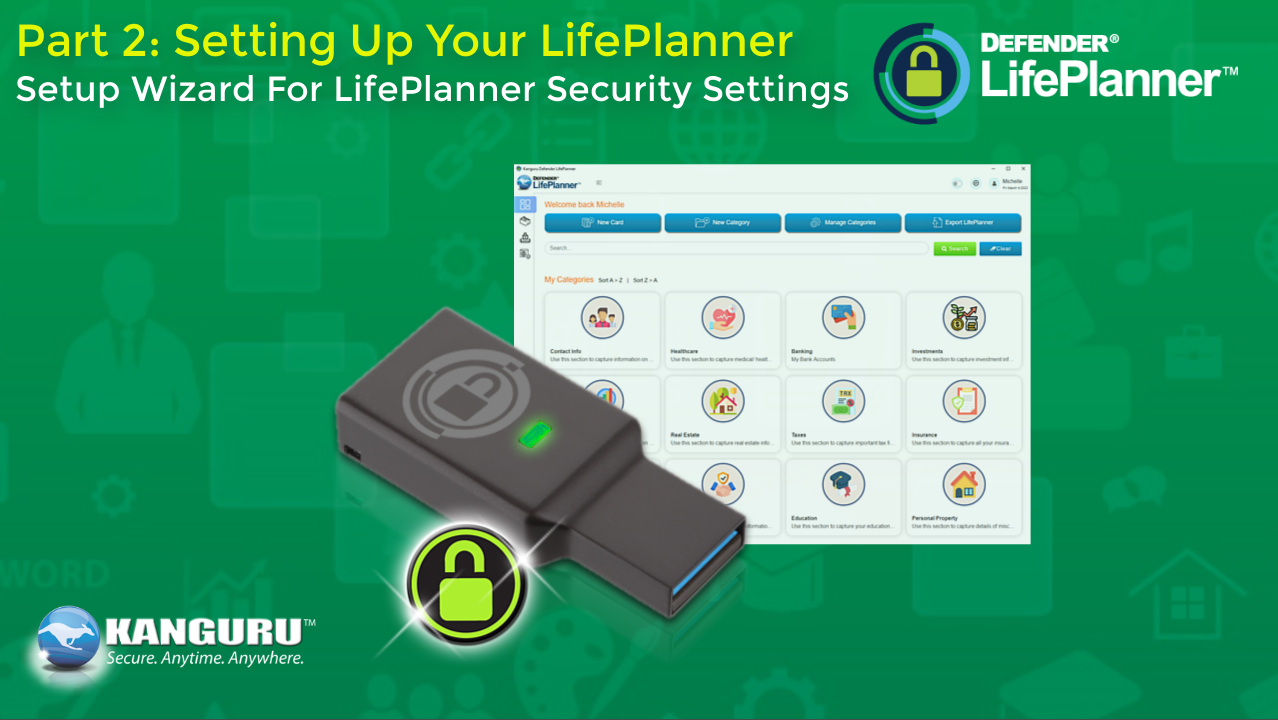
The Setup Wizards Part 2: Setting Up The Security of Your Defender LifePlanner
After you have set up your Command Console with access to your Defender USB drive, you will need to setup the security of your Defender LifePlanner separately. The Setup Wizard will walk you through this process and you'll be up and running in no time.
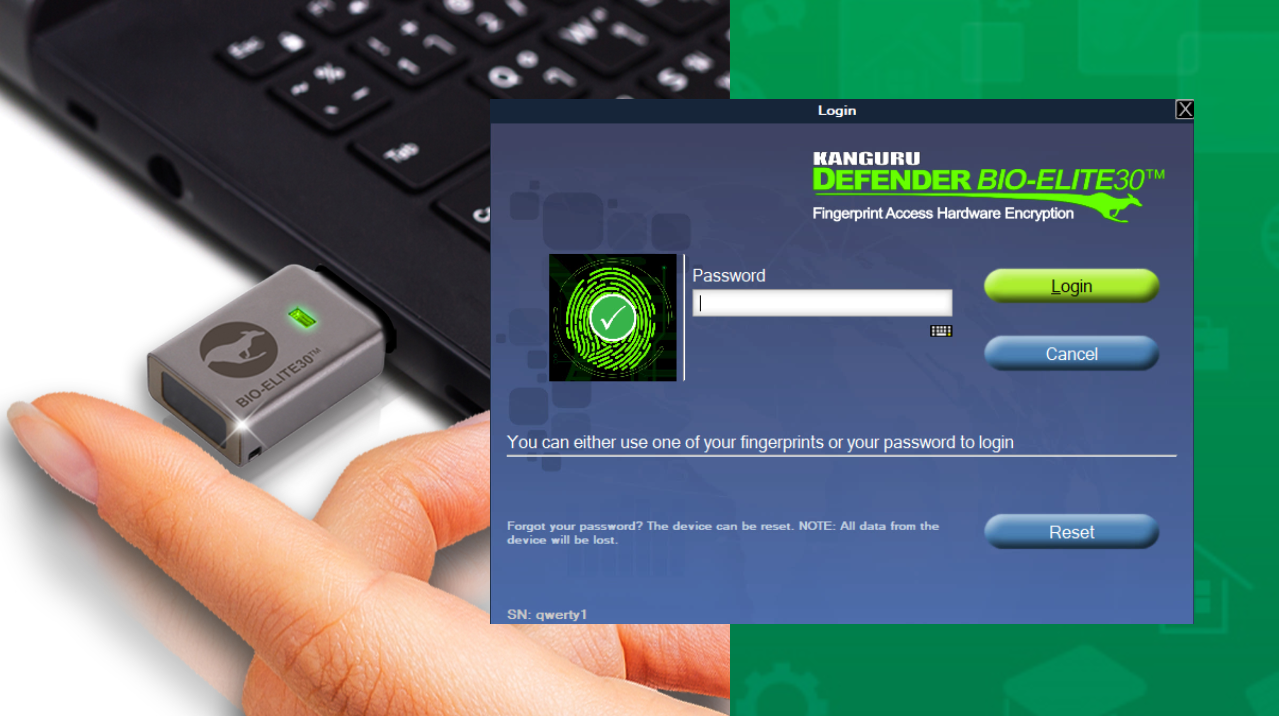
Logging In and Out of Your Defender LifePlanner
Logging in and out of your Defender LifePlanner is easy. This video will walk you through the process of logging into your secure Defender USB drive, and the Defender LifePlanner, and how to log out safely.
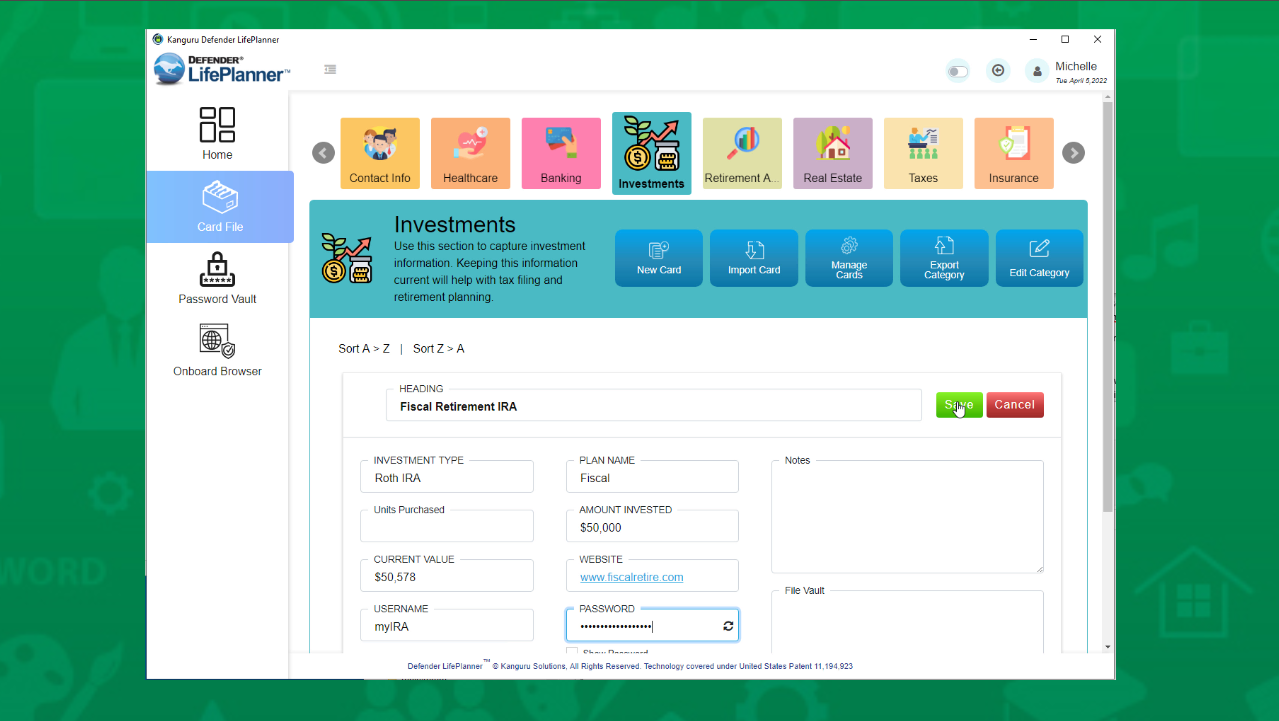
Entering Data and Viewing Your Information
Entering, securing, organizing and reviewing all of your personal data is what the Defender LifePlanner is all about. This video will demonstrate how to enter and organize your information so that you can conveniently access it anytime, anywhere.
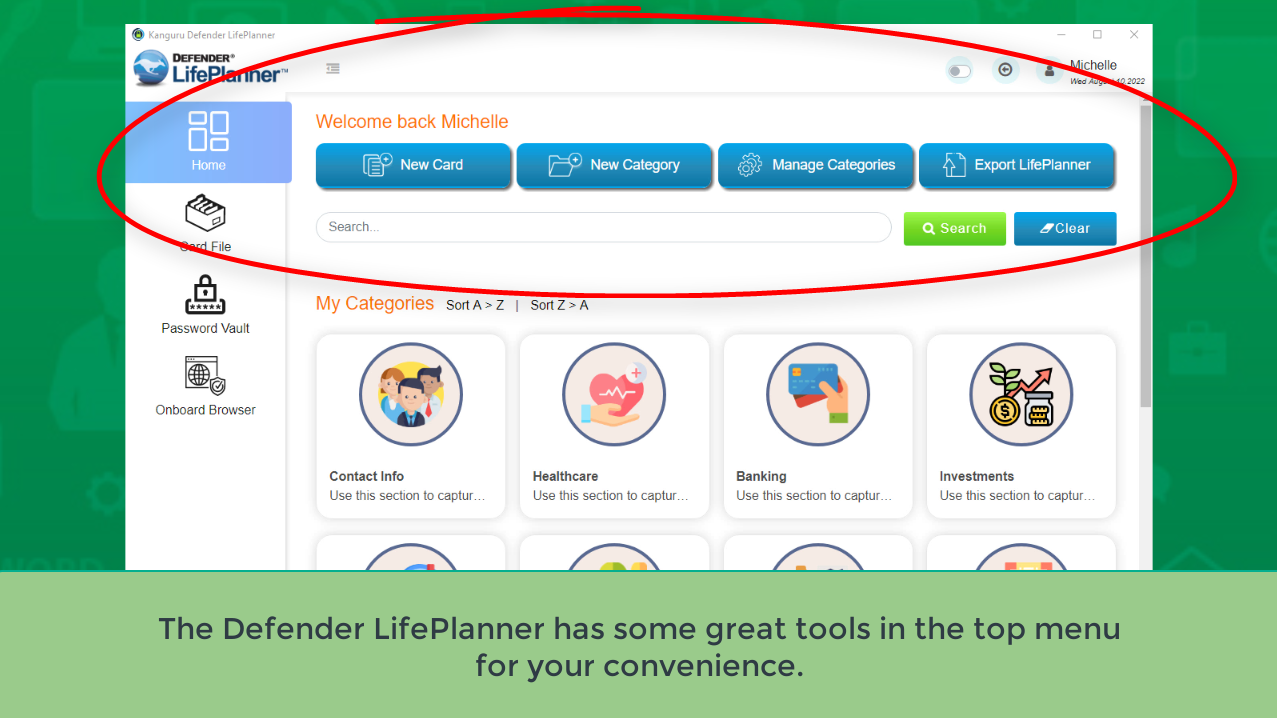
Top-Menu Features - Getting The Most Out of Your New LifePlanner
The Top Menu has great features for your LifePlanner:
• Day/Night Mode
• Create a New Card
• Create a New Category
• Manage Categories
• Export Your LifePlanner
• Search For Anything Within Your LifePlanner
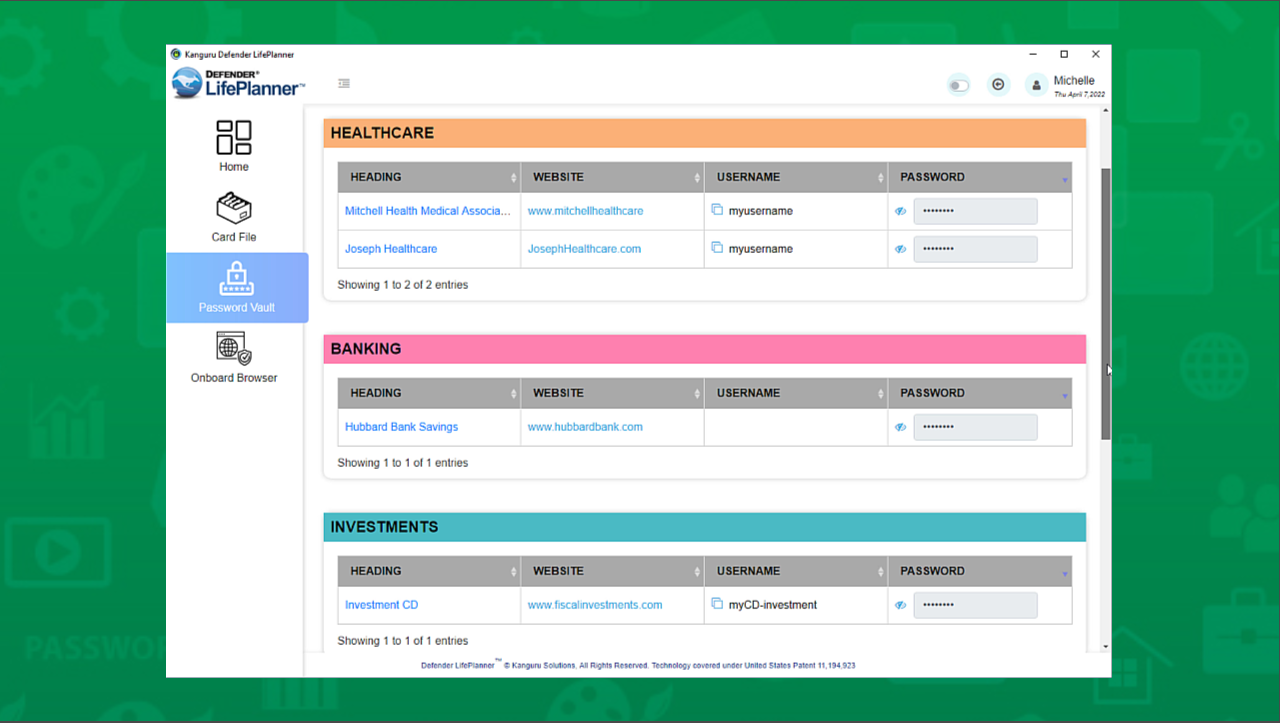
Advanced: Using the Password Vault
The Defender LifePlanner provides a convenient and easy way to view key information like passwords, usernames and websites by automatically listing your information in a Password Vault. By listing them in one convenient location, you can access your information quickly.
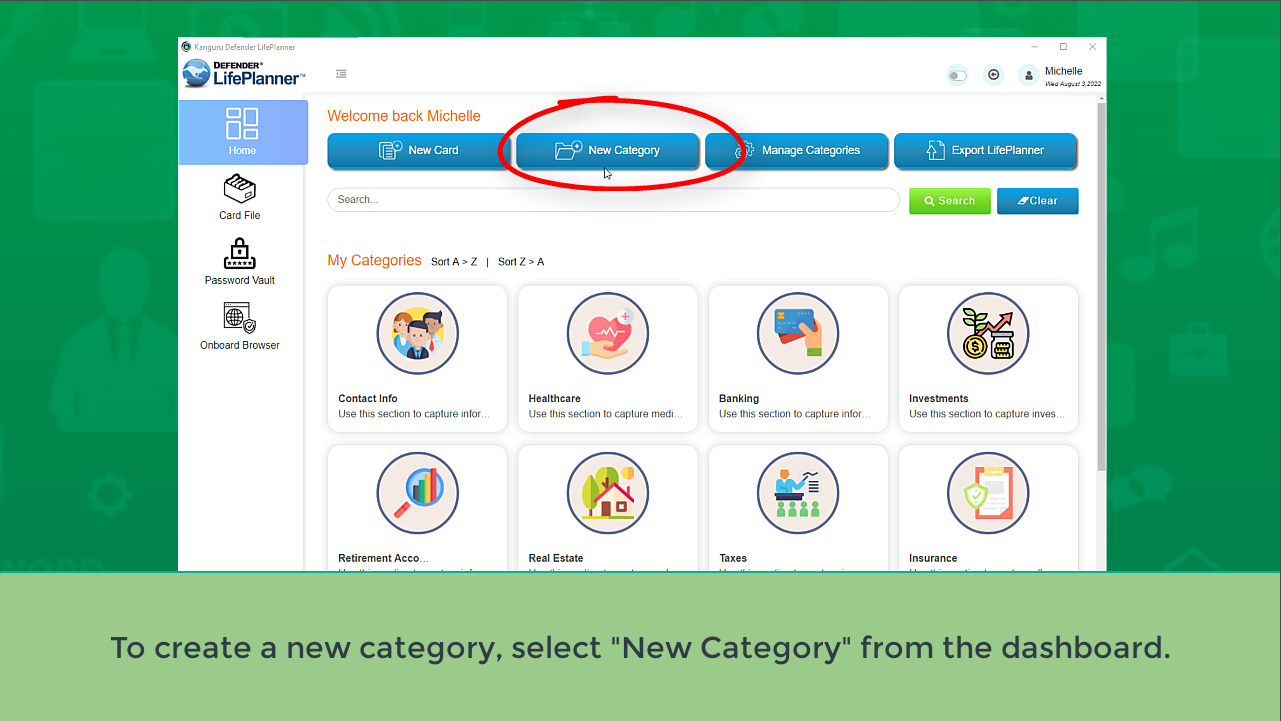
Advanced: Adding & Customizing A New Category
The LifePlanner comes with a convenient set of categories for organizing your information, but you can create and customize new categories to fit your own lifestyle.
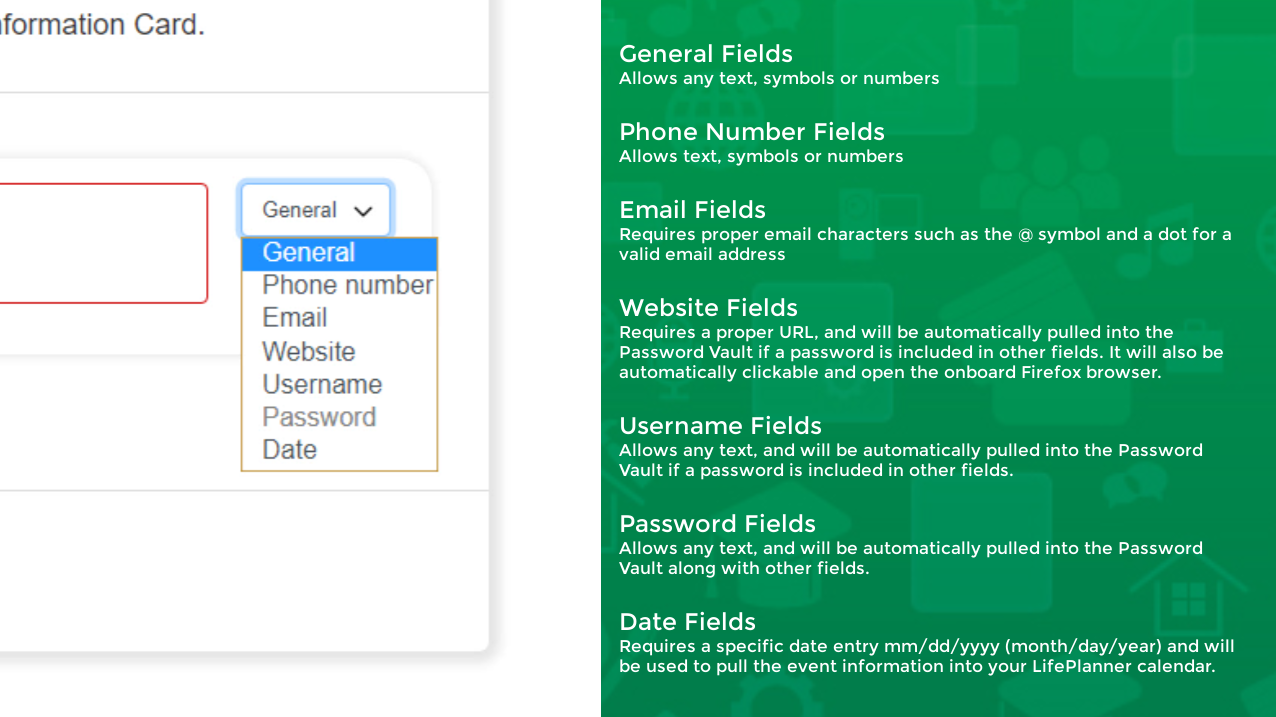
Advanced: Understanding Data Field Types & Their Behaviors
If you create your own new categories, you will need to set up data fields for your data. It's important to understand the different data field types and their behaviors before you use them, in order to ensure your new category operates efficiently with your data.
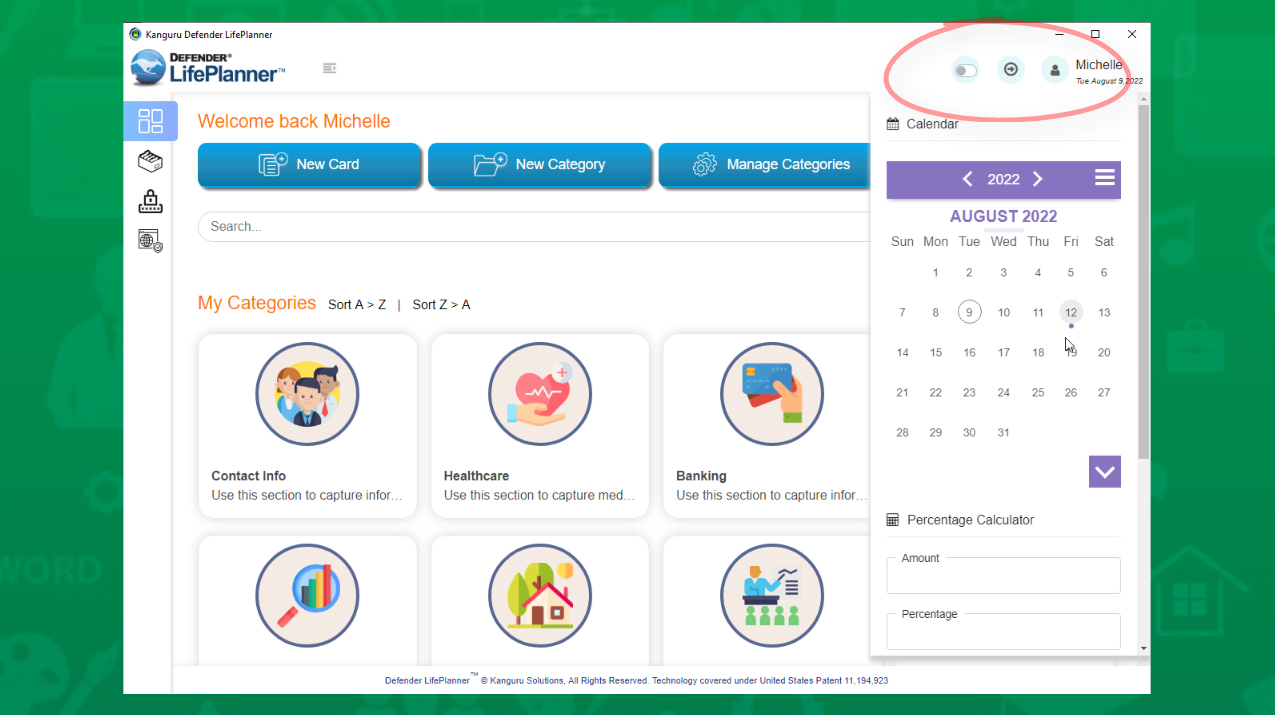
Advanced: Using The Pop-Up Tools Menu
The Pop-Up Menu has some convenient features, including a calendar that can display appointments and schedules, a Percentage Calculator, and a Random Password Generator.
